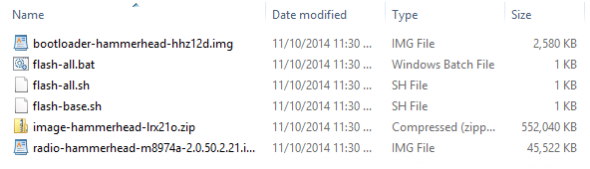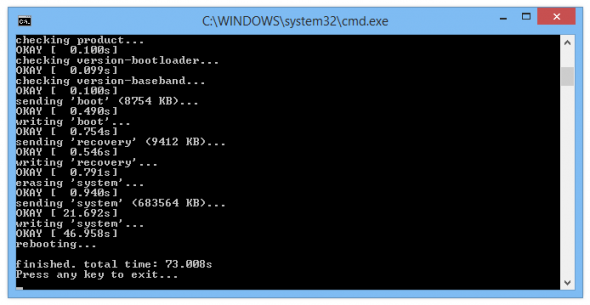After living up to its promise of delivering a preview of the mysterious Android L (now Android Lollipop) a few months ago, Google has now rolled out the final build of Android 5.0 for Nexus devices. If you have one of those devices and you don’t mind factory resetting, you can experience the latest and greatest of Android in its finished form.
All you need are a few files and some patience.Before we get started, these images will work on any Nexus 5 (Hammerhead), even one that you bought direct from T-Mobile or Sprint — they are all identical unlocked devices. The Nexus 7 images only works on the WiFi N7 released last year (Razor) and the 2012 WiFi model. There are versions for the LTE/HSPA versions of thsoe tablets coming soon. You can also grab the image for the Nexus 10 right now. Nexus 4 users are also on the waiting list right now.
There is some risk in flashing system images, but most mistakes can be undone by flashing the stock image again. You might consider tracking down the OTA update files that are being sent out. XDA users often mirror those files, but the full system images come right from Google. The system image can also be flashed on top of any ROM or modified device. OTAs require you to be on the pure stock build. You’ve got options, and that’s the beauty of a Nexus.
Here’s what you do: grab your trusty USB cable and plug in your phone or tablet. Make sure USB debugging is enabled in the settings and download the Android SDK and Android Lollipop image for your device. Launch the SDK Manager and install the drivers and development tools on your computer, but don’t worry about the emulation targets for various versions of Android.
You won’t need any of that. Back up anything on your device you can’t bear losing before proceeding.Boot your phone or tablet into the bootloader by shutting it off and then holding the power and volume down button until you get to a mostly black screen with system information and the Android mascot laying down on it. Verify that your device is detected properly by opening a command prompt (or terminal on Mac) in the platform-tools folder from your Android SDK directory. Then type fastboot devices. If you see a serial number, all is well. Remember, on a Mac most commands need to be prefaced with a ‘./’ string. If you are not bootloader unlocked already, use fastboot oem unlock from a command prompt to unlock and reset the device. Get back into the bootloader to proceed.
When you download the Android L image, it will be a .tgz file. Use your favorite archiving program (I like 7-Zip) to open that file and pull out the .tar file. Then do the same thing with the .tar, but this time you’ll get a folder containing six files. Move all of those directly into the platform-tools folder (that’s the one that will have fastboot and ADB executables in them).
Here comes the moment of truth — with your device still connected via USB and in bootloader mode, launch the flash-all.bat (Windows) or flash-all.sh (Mac) file. You may need to run these as administrator. A window will appear and tell you that it’s pushing files over to the device, then it writes the new system data and (hopefully) installs Android Lollipop. Don’t worry if you get errors about recovery.sig and boot.sig being missing. This might still fail the first time, but don’t worry–you can just run the script again.
The system image is larger than usual this time, so some combinations of drivers and fastboot screw up so-called “chunking” of the image. If you get an error about “missing system.img,” you may need to do the flash by hand. To do this, decompress the system image ZIP you have in the tools folder. In that should be five files. Place them in the tools folder and get back to ADB. The batch install fails on the system image, so all you still need to install is that and userdata (wipes the device). Type fastboot flash system system.img and hit enter. Then fastboot reboot-bootloader. Wait for the device to come back up and then do fastboot flash userdata userdata.img. You should then be able to restart normally as if the automated process had worked.
When the flashing has completed, your phone or tablet will reboot. It’s going to take at least five minutes for the first boot into Android 5.0 Lollipop. If something goes sideways, you can always get back into the bootloader and try the flash again. This is the final build, but there is usually a little weirdness with the first release of a new platform don’t be surprised if another OTA update shows up in a few weeks to fix things.